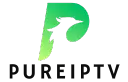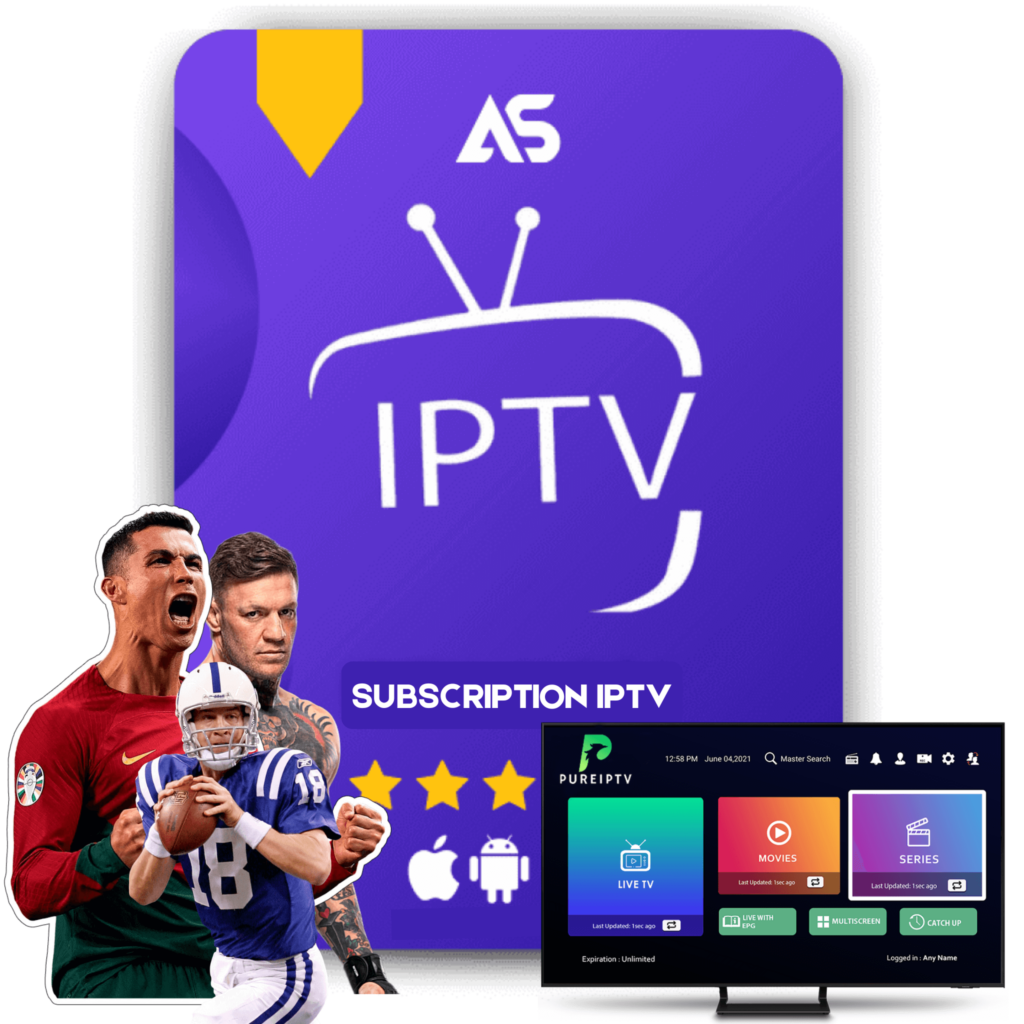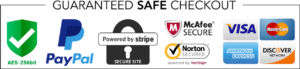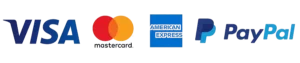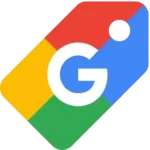IPTV on Plex: Guide to Integrating Live TV with Your Media Server
If you’ve ever wondered, “Can you use IPTV on Plex?” the answer is a resounding yes! Integrating IPTV with Plex allows you to enjoy live TV, enhancing your media server’s capabilities. This guide will walk you through the process of setting up IPTV on Plex, offering a seamless streaming experience by delivering live TV content directly to your Plex Media Server.
What is IPTV?
Before diving into the integration process, it’s crucial to understand what IPTV is. IPTV, or Internet Protocol Television, is a digital television broadcasting protocol delivered via the internet. Unlike traditional television formats like cable or satellite, IPTV uses your internet connection to stream live channels or on-demand content. This method offers greater flexibility, allowing you to watch your favorite shows on various devices, from smartphones to smart TVs.
Benefits of Using IPTV on Plex
1. Unified Interface
Plex provides a unified interface that organizes your media content in an easy-to-navigate format. Integrating IPTV streams directly into Plex ensures that all your media, including live TV, is accessible from a single platform.
2. Accessibility Across Devices
One of the core strengths of Plex is its compatibility with a broad range of devices. By using IPTV on Plex, you can watch live TV on multiple devices without the need for additional equipment like set-top boxes.
3. Flexible Viewing Experience
With IPTV on Plex, you have the power to pause, rewind, and record live TV, turning any viewing experience into a personalized one. DVR capabilities ensure that you never miss your favorite shows.
How to Use IPTV on Plex
Step 1: Set Up Plex Media Server
The first step to using IPTV on Plex is setting up your Plex Media Server if you haven’t done so already. Install Plex on your server or compatible device and follow the instructions to complete the setup. Make sure your server is connected to the internet and able to communicate with your devices.
Step 2: Find a Reliable IPTV Provider
Choose a trustworthy IPTV provider that offers a variety of channels. With numerous options available, you might consider KawTV or DawTV for diverse channel packages and reliable streaming services.
Step 3: Install Tuner Device or IPTV Plugin
You’ll need a tuner device like HDHomeRun if you’re planning to use Plex’s live TV feature with traditional broadcasts. For IPTV, Plex does not natively support M3U playlists, so you’ll need an IPTV plugin. Popular third-party plugins include xTeVe or TVHeadEnd; these tools act as middleware between Plex and your IPTV services, allowing you to stream IPTV channels through Plex.
Step 4: Configure the IPTV on Plex
After installing the necessary plugins, configure them by entering your IPTV provider’s M3U file URL or credentials. Ensure the EPG (Electronic Program Guide) is set up properly to view the channel schedule within Plex.
Configuring xTeVe
- After installing xTeVe, log in and go to the M3U settings.
- Enter the M3U URL provided by your IPTV provider.
- Configure the EPG to match your media server’s preferences.
Using TVHeadEnd
- Install TVHeadEnd on your server and access it via a web browser.
- Set up a new network using the IPTV option.
- Enter the playlist details as provided by your IPTV service.
Step 5: Link xTeVe or TVHeadEnd to Plex
- In Plex, navigate to Live TV & DVR in the settings.
- Choose “Set Up Plex DVR” and allow Plex to discover your xTeVe or TVHeadEnd configuration.
- Map your channels within Plex to begin watching live IPTV content.
Troubleshooting Common IPTV on Plex Issues
Buffering and Stream Quality
Buffering is a common issue that can stem from bandwidth constraints. Ensure your internet speed is adequate and consider a wired connection for better stability. Using a VPN may help with stream quality by avoiding ISP throttling.
Channel Availability
If certain channels are not appearing, double-check your M3U file for errors. Ensure that your IPTV provider is offering the channels and that your EPG is correctly configured.
Audio and Video Sync
For audio and video sync issues, ensure your Plex server and client apps are up-to-date. Adjust the sync settings in your tuner configuration if problems persist.
Conclusion
Utilizing IPTV on Plex can greatly enhance your media consumption experience, ultimately providing a comprehensive solution for all your live TV needs. From setup to troubleshooting, this guide covers everything you need to know about integrating IPTV into your Plex Media Server. For a seamless experience with reliable service, consider exploring the options provided by KawTV or DawTV.
Incorporate these steps and suggestions to enjoy rich and diverse television content right from your Plex interface. Whether you’re a tech enthusiast or a casual viewer, integrating IPTV with Plex is a step toward more flexible and enjoyable entertainment. Remember, as technology evolves, continually update your setups to maintain optimal performance and access the latest IPTV features.
Feel free to share this article on social media and engage with us in the comments section for further queries or a discussion about IPTV on Plex!