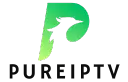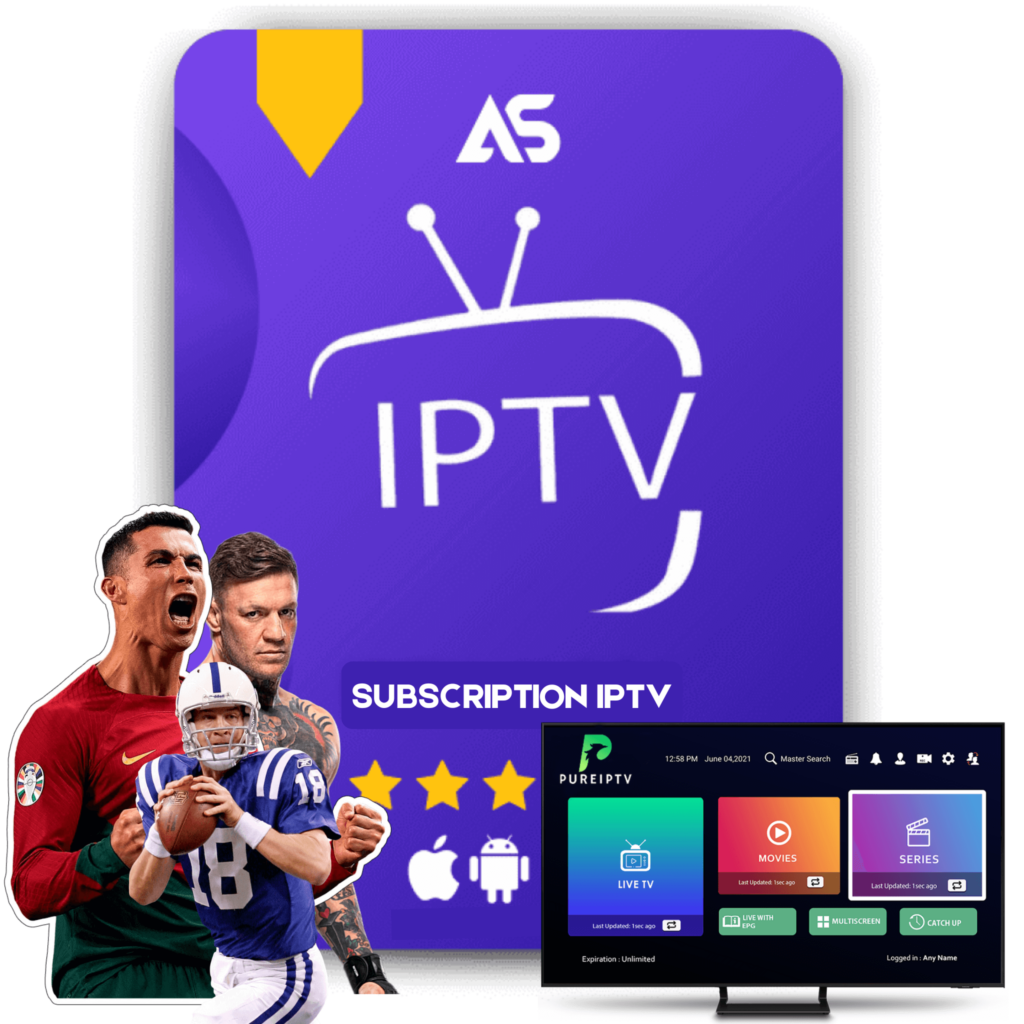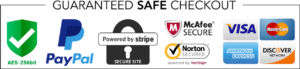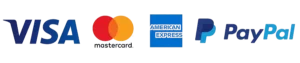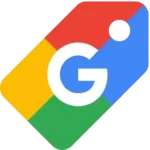IPTV Smarters on Firestick: Complete Download and Setup Guide
In today’s digital age, traditional cable TV is increasingly being replaced by the convenience and flexibility of IPTV (Internet Protocol Television). If you’re wondering about how to enhance your streaming experience, then downloading IPTV Smarters on Firestick might be your perfect solution. This guide will provide a comprehensive walkthrough of the entire process—from understanding IPTV Smarters to downloading it on your Firestick, and setting it up for a seamless viewing experience.
What is IPTV Smarters?
IPTV Smarters is an app that enables users to stream live television channels, movies, and video-on-demand content via the internet. It’s particularly popular for its user-friendly interface, versatility, and support for different platforms, including Android, iOS, and Firestick.
Why Use IPTV Smarters on Firestick?
The Amazon Firestick is a widely used device that transforms any compatible TV into a smart one, providing access to a wide array of apps and services. IPTV Smarters on Firestick brings the world of IPTV to your fingertips, offering:
- Wide Range of Content: Access to innumerable live TV channels, movies, and series from different parts of the world.
- Customizable Experience: Options to create lists, add favorites, and tailor settings according to your preferences.
- High-Quality Streaming: With a good internet connection, enjoy content in HD quality, enhancing your viewing experience.
How to Download IPTV Smarters on Firestick
Here’s a step-by-step guide on how to download IPTV Smarters on your Firestick:
Step 1: Prepare Your Firestick
- Power On your Firestick and make sure it’s connected to a reliable Wi-Fi network.
- Navigate to the Home Screen and select ‘Settings’.
- Go to My Fire TV: Scroll down to ‘Device’ or ‘My Fire TV’ depending on your version.
- Enable Apps from Unknown Sources: In the Developer Options, you’ll find “Apps from Unknown Sources”. Turn it on. This setting allows you to download third-party apps.
Step 2: Install the Downloader App
- Return to the Home Screen and open the ‘Search’ function.
- Search for “Downloader”: Downloader is an app that allows you to download other apps not available in the Amazon App Store.
- Install the Downloader App: Once found, select it and proceed with the installation.
Step 3: Download IPTV Smarters
- Open the Downloader App: After installation, launch the app.
- Enter the IPTV Smarters URL: In the URL box, type the official link of IPTV Smarters. Be sure to use a reliable source.
- Download and Install: Once you enter the URL, download the app and follow the prompts to install it on your Firestick.
Step 4: Setting Up IPTV Smarters
- Launch IPTV Smarters: Navigate to your Firestick apps and open IPTV Smarters.
- Select Your Login Method: You can log in via your IPTV credentials or by loading an M3U playlist URL provided by your IPTV service.
- Configuration and Preferences: Once logged in, configure the app settings such as language, player selection, and more to suit your preferences.
Best Practices for Using IPTV Smarters
- Internet Speed: Ensure a stable and fast internet connection to prevent buffering issues.
- Regular Updates: Keep your app updated for optimal performance.
- Reliable IPTV Service Provider: Choose a trusted IPTV service to ensure access to high-quality content without interruptions.
Recommended IPTV Service Providers
For the best experience using IPTV Smarters, having a credible IPTV service provider is crucial. Here are two highly recommended options:
KAWTV: Offers a wide range of channels and genres. Highly rated for its reliability and customer service. Check them out at https://kawtv.com.
DAWTV: Known for its extensive content library and high-definition streams. Visit https://dawtv.com for more details.
Conclusion
Downloading IPTV Smarters on Firestick opens a realm of possibilities for entertainment enthusiasts who prioritize flexibility and variety. By following the outlined steps, you can easily set up and optimize IPTV Smarters for your viewing pleasure. Remember to choose an authentic IPTV service to complement the app’s capabilities, ensuring an unparalleled streaming experience.
Call to Action
If you found this guide helpful, be sure to share it with others who might benefit from this information. Feel free to explore more tips and recommendations on utilizing your Firestick to its fullest potential.
By grasping the technical nuances and practical steps involved in setting up IPTV Smarters on Firestick, you’re now ready to enjoy a superior range of content without the constraints of conventional cable services.