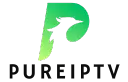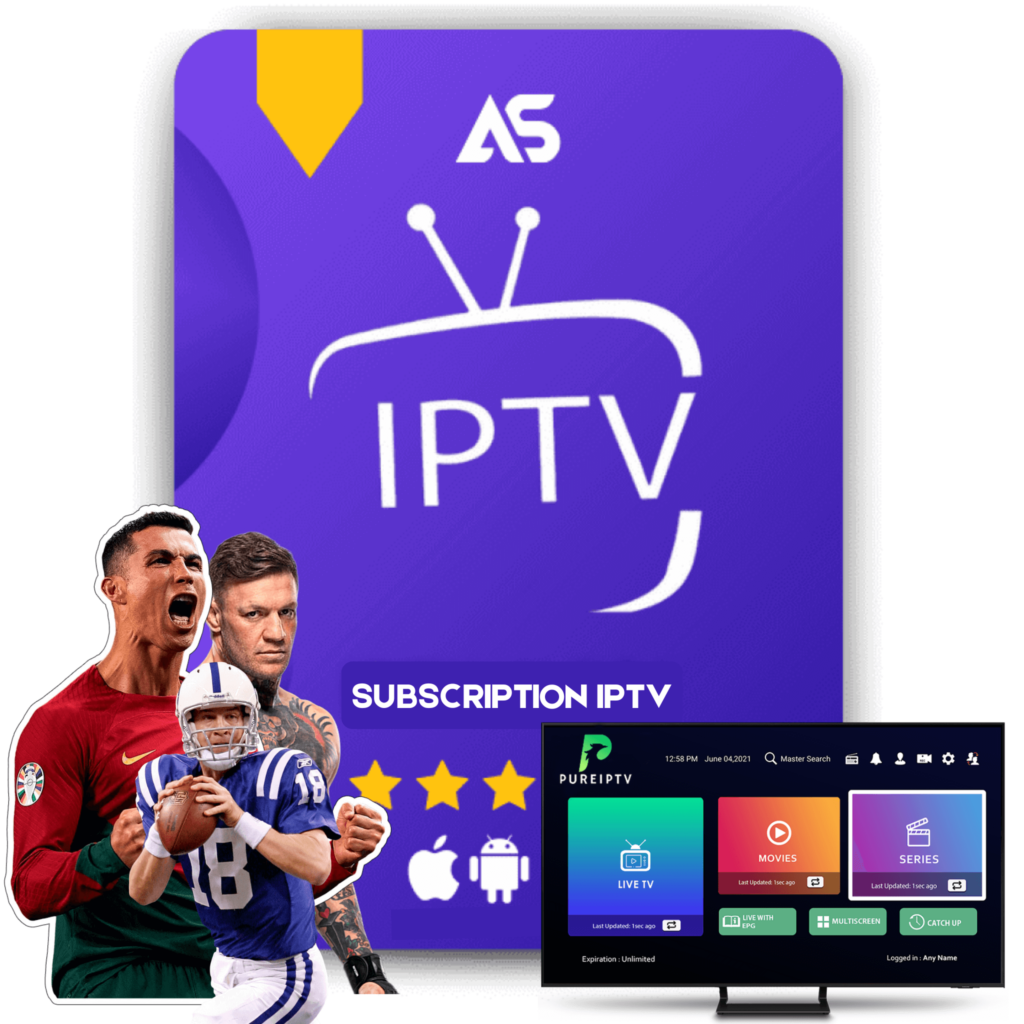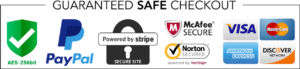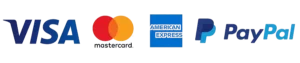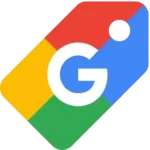Troubleshooting Guide: Cinema HD Not Working on Firestick
If you’re a movie enthusiast, the Cinema HD app is likely one of your top choices for streaming the latest films and TV shows. It’s a fabulous application that offers a vast library of content. However, many users experience issues where Cinema HD is not working on Firestick, interrupting their viewing pleasure. This guide aims to address common problems and provide effective solutions to get Cinema HD back up and running on your Firestick device.
Understanding the Common Issues
Before diving into the solutions, it’s important to identify some of the common problems that prevent Cinema HD from working on Firestick. These can include:
- App Crashes: Sudden crashes that close the app while in use.
- Buffering Issues: Constant buffering which disrupts smooth streaming.
- Blank Screen: The app fails to load, resulting in a blank screen.
- Unavailable Links: Inability to find working streaming links.
- Installation Problems: Difficulties in installing or updating the app on Firestick.
Quick Fixes and Preliminary Checks
Before delving into more complex solutions, try these quick fixes. Sometimes, minor issues can be resolved without much hassle.
1. Check Your Internet Connection
The first step in troubleshooting Cinema HD not working on Firestick is to ensure you have a stable and strong internet connection. Unstable connections can lead to buffering and streaming errors.
- Run a Speed Test: Utilize apps available on Firestick to check your internet speed. Ideally, you should have a minimum speed of around 5 Mbps for smooth streaming.
- Reboot Your Router: Simply turning your router off for about 30 seconds and then on again can often resolve connection issues.
2. Clear Cache and Data
Accumulated cache and data can cause the Cinema HD app to slow down or crash. Clearing them can often rectify performance issues.
- Go to Settings: Navigate to “Applications” from the main menu.
- Select Manage Installed Applications: Find Cinema HD in the list.
- Clear Cache and Data: Click on these options, and then restart the app.
Advanced Troubleshooting Tips
If the quick fixes do not solve the issue, here are some more advanced troubleshooting steps to try:
1. Update Cinema HD App
An outdated app version can lead to functionality issues. Ensure you have the latest version installed.
- Check Online: Visit the official Cinema HD website or trusted forums to download the latest version.
- Use a Downloader App: Install and use a Downloader app on your Firestick to sideload the latest Cinema HD APK.
2. Restart Your Firestick
A simple restart can refresh the system and fix minor glitches.
- Restart through Settings: Go to “My Fire TV” and select “Restart.”
- Manual Restart: Unplug your Firestick from the power source, wait for a minute, and plug it back in.
3. VPN Integration
Sometimes, geo-restrictions or ISP throttling can result in Cinema HD not working properly. Using a Virtual Private Network (VPN) can mask your location and improve streaming performance.
- Choose a Reliable VPN: Opt for established services like ExpressVPN or NordVPN.
- Install on Firestick: Download the VPN app directly on your Firestick, and connect to a server in a less-restricted region.
Possible External Resources to Consider
For those who frequently encounter issues with Cinema HD, considering alternative platforms can be a good contingency plan. IPTV services such as those offered by kawtv.com and dawtv.com can provide reliable streaming options with a broad content range. These services may offer added stability and diverse channel selection, ensuring consistent entertainment.
- Kaw TV – Known for its expansive channel list and reliable streaming services.
- Daw TV – Offers competitive pricing and high-quality streams for international content.
By subscribing to such services, you ensure a backup option whenever Cinema HD faces difficulties on your Firestick.
Final Thoughts
Troubleshooting Cinema HD not working on Firestick involves identifying potential issues, applying quick fixes, and employing advanced solutions when necessary. By staying updated, clearing cache, and considering VPNs and alternative streaming services, you can enjoy uninterrupted streaming. Remember to keep up with community forums and updates for Cinema HD to stay informed about any new fixes or versions available.
This guide provides a comprehensive solution to common Cinema HD issues, and by following these steps, you should be able to restore your streaming experience on Firestick. If problems persist, consider reaching out to community forums or technical support for further assistance.
Ensure you also leverage reputable IPTV services should you need reliable alternatives. With platforms like Kaw TV and Daw TV, you have ample choices to explore uninterrupted digital entertainment.