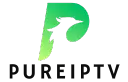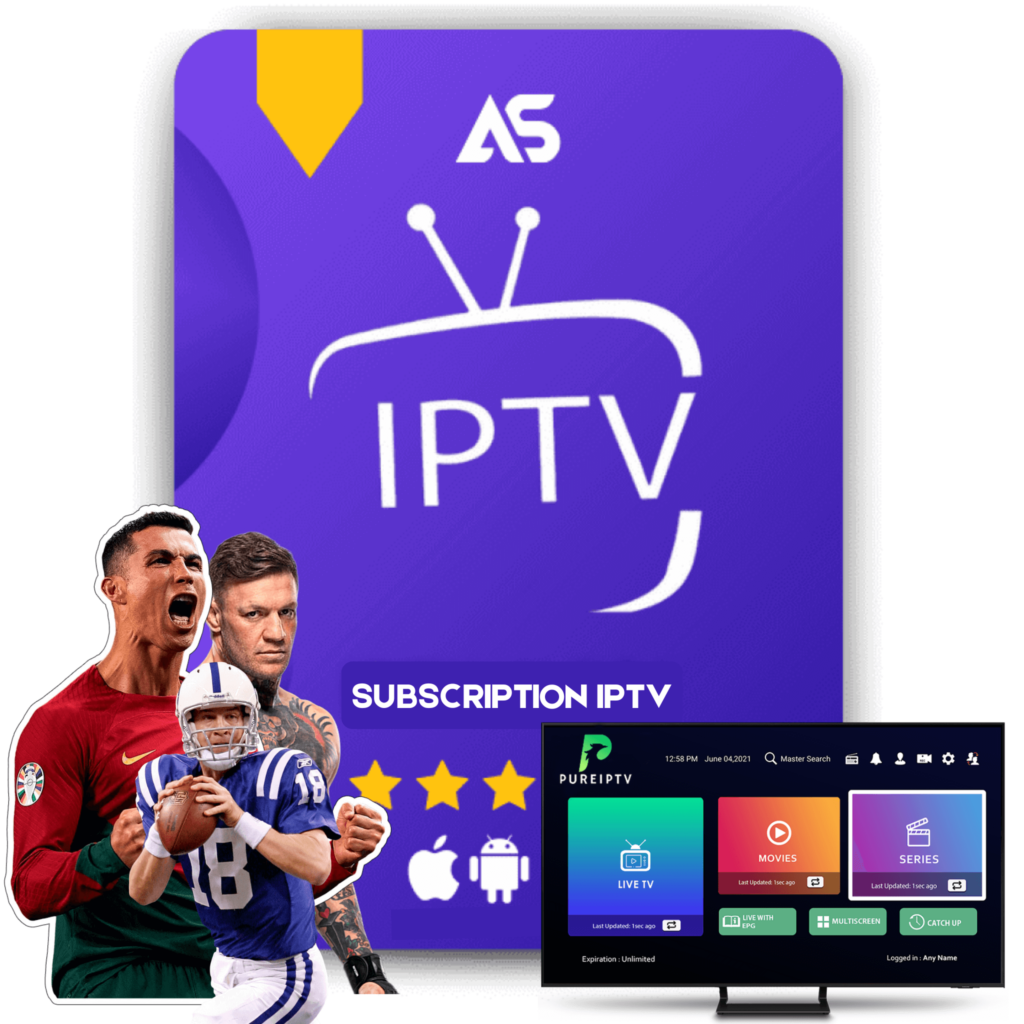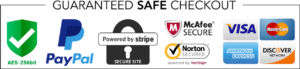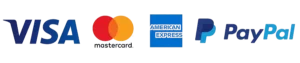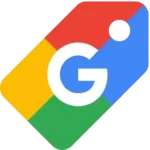Updating Cinema on Firestick: Step-by-Step Guide
In the world of streaming, having the latest updates for your apps ensures the best performance and access to new features. This guide focuses on the process of updating Cinema on Firestick, a step that many users often overlook. Keeping Cinema updated on your Firestick ensures you continue enjoying a seamless viewing experience with all the newest features. Here’s a comprehensive guide to help you through the process.
Why Update Cinema on Firestick?
Updating Cinema on Firestick is crucial for several reasons. Software updates often include bug fixes, security improvements, and new features that enhance the user experience. Without these updates, users may face performance issues, like buffering or lagging, and miss out on new functionality that enriches your streaming experience.
Preparing Your Firestick for Update
Before you begin updating Cinema on your Firestick, there are a few preparatory steps to ensure a smooth process.
Check Your Internet Connection
A stable internet connection is essential when updating any app. Make sure your Wi-Fi is reliable and connected properly. Poor connectivity can interrupt the update process, leading to incomplete or failed updates.
Free Up Storage Space
Updates can require extra space to install successfully. Navigate to Settings > My Fire TV > About > Storage to verify you have enough space. If necessary, delete unused apps or cache to free up additional storage.
Step-by-Step Guide to Updating Cinema on Firestick
Here’s a detailed guide on how you can update Cinema on Firestick:
Step 1: Enable Apps from Unknown Sources
Before starting the update, ensure that your Firestick allows installations from unknown sources. This setting is crucial since Cinema isn’t available in the Amazon App Store.
- Go to Settings on your Firestick.
- Select My Fire TV or Device.
- Choose Developer Options.
- Allow installations from ‘Unknown Sources’.
Step 2: Use the Downloader App
The easiest way to update Cinema is by using the Downloader app, which is free and available in the Amazon App Store.
- Search for Downloader in the Firestick search bar.
- Select Downloader from the search results and install it.
Step 3: Download and Install the Latest Cinema APK
Now that your Firestick is prepared, proceed with updating Cinema:
- Open the Downloader app.
- In the URL field, enter the direct link to the latest Cinema APK. You can find this link from reputable sources online.
- Click Go, and the app will begin downloading the APK file.
- Once downloaded, a prompt will appear; select Install to update the Cinema app on your Firestick.
Step 4: Confirm the Update
After the installation completes, open Cinema to ensure it has been updated successfully. Check for new features or interface changes to validate the update.
Troubleshooting Common Update Issues
While updating Cinema on Firestick is generally straightforward, you might encounter some issues. Here’s how to troubleshoot common problems:
Slow or Failed Downloads
If the download speed is slow or fails, restart your Firestick and router. This action frequently resolves connectivity issues. Alternatively, ensure you are using a valid and updated APK link.
Storage Issues
If you encounter storage errors even after clearing cache, consider resetting the Firestick to its original settings. Remember, this step should be a last resort, as it will delete all installed apps and data.
App Crashes Post-Update
If Cinema crashes or behaves unexpectedly after the update, try reinstalling it. Uninstall the app, then follow the downloading and installation process again using Downloader.
Alternatives to Manual Updates
Aside from the manual update method, you might consider using an app management tool that regularly checks and updates third-party applications like Cinema. Such tools often offer automated updates, saving you time and ensuring you’re always running the latest software version.
Keeping Your Streaming Experience Up-to-Date
Updating Cinema on Firestick is a straightforward process that significantly enhances your streaming experience. Staying up-to-date with the latest versions ensures you benefit from improved performance, security patches, and exciting new features.
For those looking to explore more streaming options, consider checking out two reputable IPTV services: KawTV and DawTV. Both platforms offer a variety of live channels and on-demand content that complement your Firestick setup.
Regularly updating your applications and exploring new services as mentioned above ensures you get the most out of your Firestick, enjoying a broad array of entertainment choices with high-quality streaming. Whether you’re a long-time user or new to Firestick, following these steps will keep your device and apps in top shape.